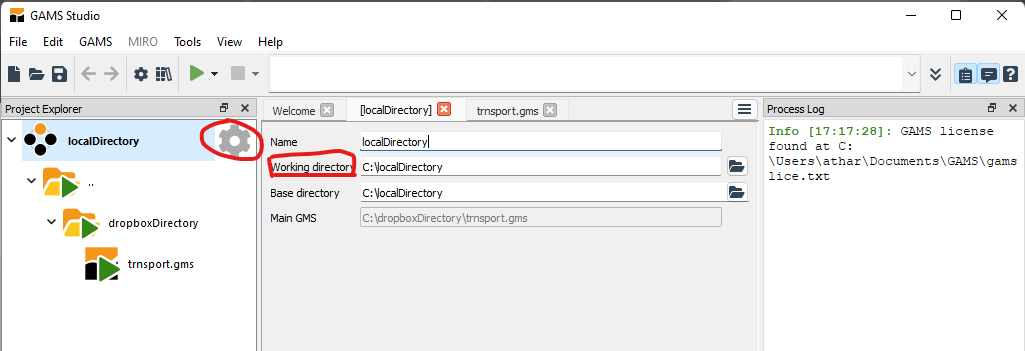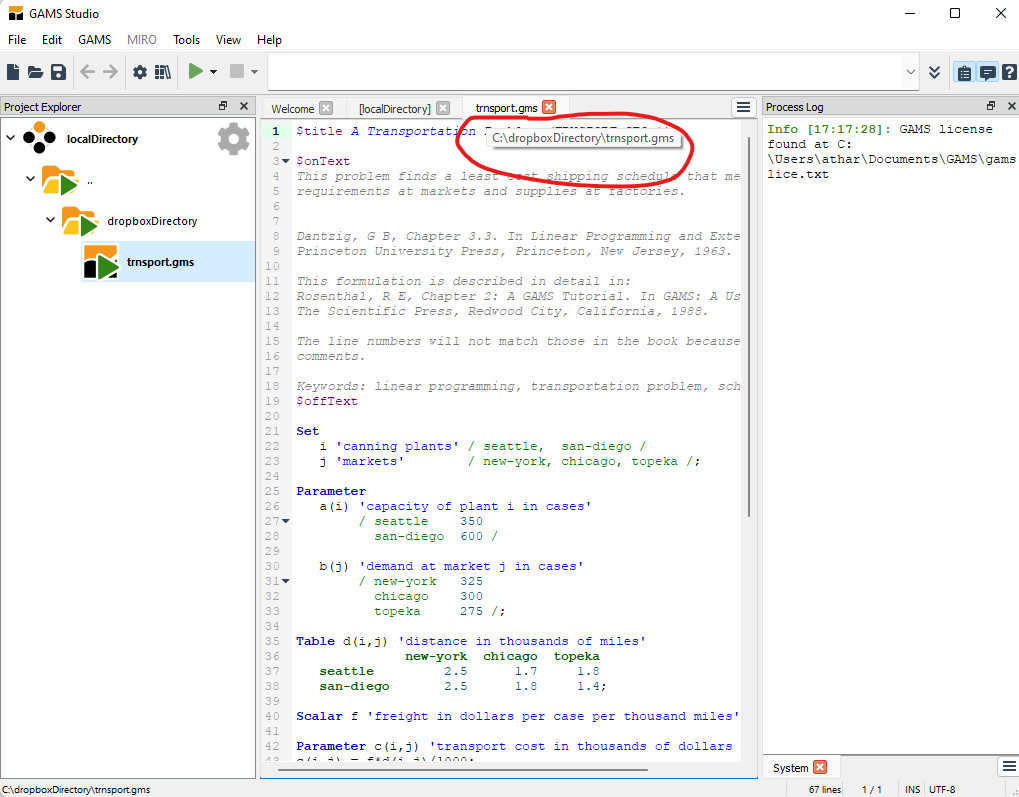Using GAMS with cloud storage services (e.g., dropbox, onedrive, google drive) requires some caution and especially it is not recommended to place a GAMS working directory in such a synchronized cloud storage folder. A user can run into issues when a cloud storage service such as Dropbox has locked a file for synchronization and, simultaneously, GAMS tries to access the file. Furthermore, running GAMS from an external/virtual drive may slow down the GAMS Job execution.
However, if you insist on using a directory controlled by a cloud storage service, then the following suggestions may be helpful. All files that are unchanged during a GAMS run, can be placed into a Dropbox directory. Use a local drive for temporary work files, created during a GAMS run, as well as, for GAMS output files. Note that, GAMS creates temporary work files in a scratch directory under the GAMS working directory, during a GAMS Job. If you are using GAMS Studio, then you may do as follows:
Specify working directory to be a local directory
Open unchanged files from the Dropbox directory
Use the GAMS command line option idir to specify Dropbox directory explicitly for GAMS to search for include and batinclude files as well as GDX file via $gdxIn.